
How to download your files - Troubleshooting
How to access your files:
1. Access files via download link
Follow the download link provided in the email “Your Chameleon Cuttables LLC content” and click on the pink links. This will start the download. Please note: Most orders have 2 links. One will download the SVG file, the other one will download the zipped folder which includes all available file formats.

OR
2. Access files via order confirmation email
Follow the link “View your Order” provided in the email “Order confirmed”. It will take you to the order confirmation page. Please follow the link “Access Digital Content”. If you have an account you may be asked to log in.
Click on the pink links. This will start the download. Please note: Most orders have 2 links. One will download the SVG file, the other one will download the zipped folder which includes all available file formats.




OR
3. Access files through your account
Sign in to your account. Click the link “My Downloadable Files” located right above “Your Orders”. Please note: This option is not available for orders prior to March 2018.

Click on the pink link. This will start the download. Please note: Most orders have 2 links. One will download the SVG file, the other one will download the zipped folder which includes all available file formats.

If you don't have an account yet, you can create one using the email address you provided during checkout.
HELP - The file opens in the browser
If the SVG file opens in a browser window when you attempt to download it, it is caused by a browser setting. The download should have taken place nevertheless. Please check on the bottom of your browser window if the file name is showing. If it is, it has been downloaded.

HELP - How do I locate my downloaded files?
Your downloaded files are most likely located in your “Downloads” Folder on your computer. If you are using Windows the folder is usually located on the drive where Windows is installed (for example, C:usersyournamedownloads). You can also do a search using the word “Downloads”. If you are a Mac user you click on the Finder which will lead you to “Downloads”.
You can check the download location by clicking the drop-down icon next to the file name. Select "Show in Folder"

HELP - The file is not downloading
If nothing happens when you click the download links or if you get an error message, it’s possible that your web browser or anti virus software is preventing the download. Please disable any non-standard toolbars or add-ons and try again. You can also try to attempt the download from a different browser. If you are not sure how to change your browser settings you can check for a solution on an official support site for your browser.






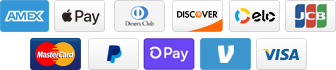
Add a comment