
How to open and cut SVG files with Silhouette Studio
If you do not have the Studio Designer Edition you can’t open SVG files. You can open DXF files but keep in mind that they don’t open in color. We recommend upgrading your software.
Don’t double click on a SVG file because it will most likely open in your web browser. Please follow these steps instead:
Launch Silhouette Studio. In the upper left hand corner click “File” and then click “Open”.
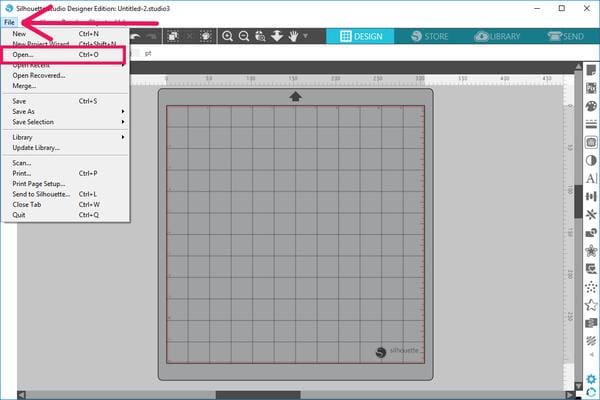
Navigate to the folder your file is located in (it is most likely in your Downloads folder). Once located, select the SVG file and click OK. Please note that SVG files may be displayed as html files (Google Chrome, Explorer etc.), don’t let this throw you off. If you don’t select the SVG file you will get an error that your program does not support the file.
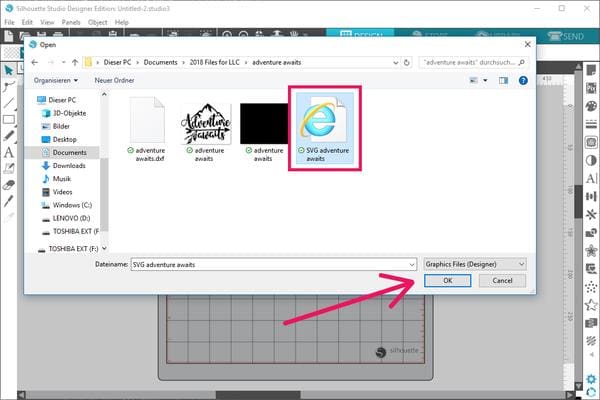
Single color designs:
Once the SVG is open in Silhouette Studio, you will need to turn the cut lines on. Select the design by clicking on it, go to the Send panel and click on “Cut”. Red lines should appear around the edges of the design. The design is now ready to cut.
If you have turned your cut lines on and you see a red box around your design, you have opened the PNG file. Close the PNG file and start over using the SVG file.
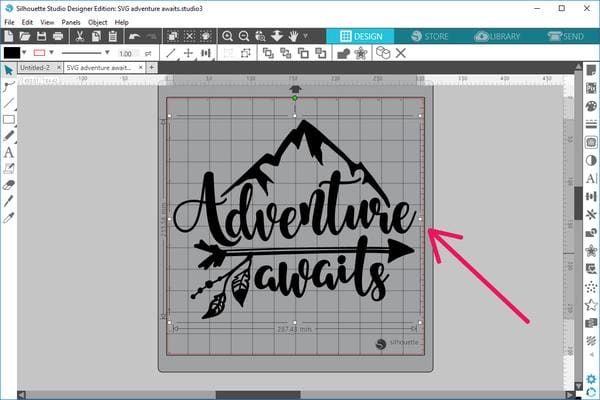

Multi color designs
Ungroup the design. To do so click on "Object" and select "Ungroup".
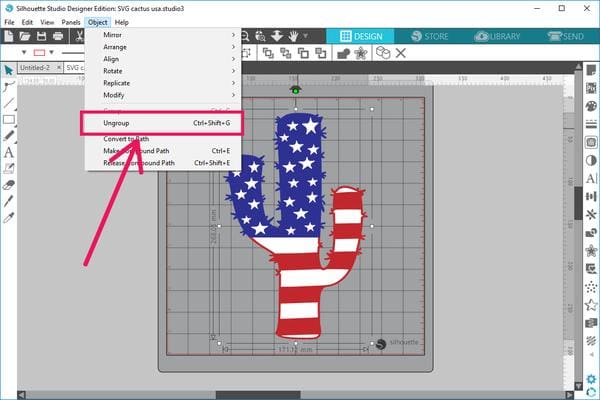
The design can now be separated. Select the part of the design that you want to cut by clicking on it, go to the "Send" panel and click on “Cut”. Red lines should appear around the edges of the design. The design is now ready to cut.
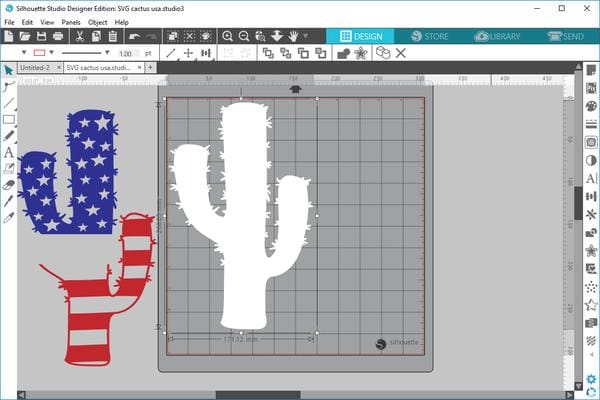

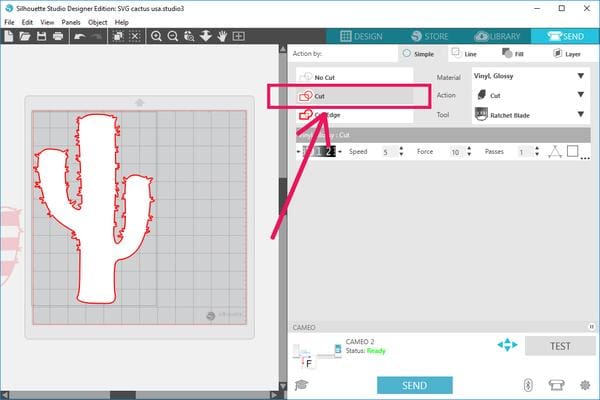






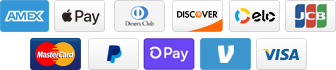
Add a comment